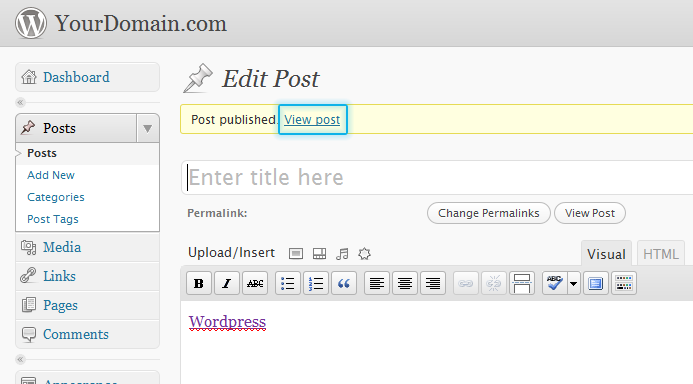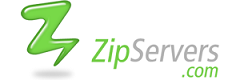Adding a Video to a Post
1. From your Wordpress Dashboard, select Posts and then Add New on the left menu.
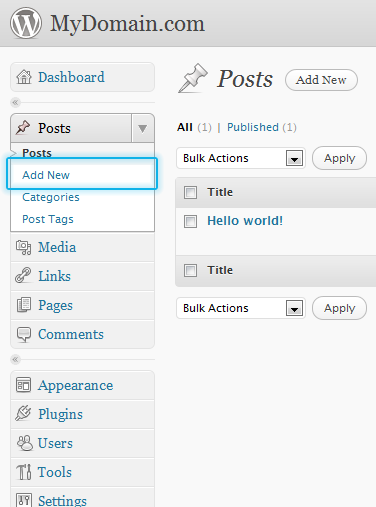
2. On the new post screen, select the Upload/Insert Video icon.
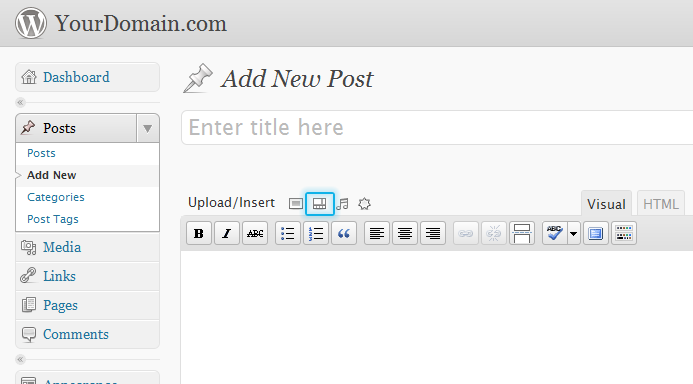
3. From here you have a couple options - upload a video file from your hard drive or enter a URL of a video online to embed. If you want to upload a video from your hard drive, simply select the Select Files button to browse for the video file on your computer. For the rest of this tutorial, we will be adding an online video from Youtube.To do this, you will want to select the From URL tab at the top on this screen.
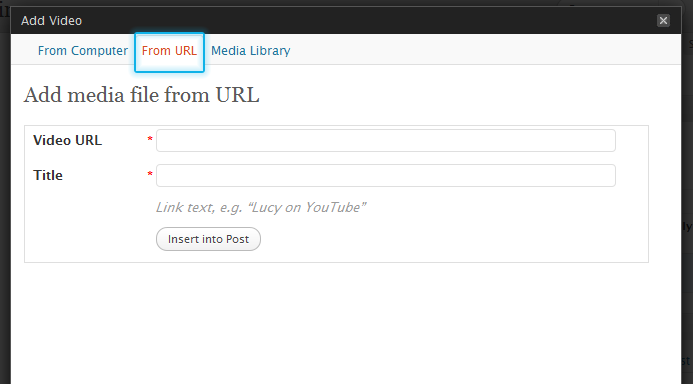
4. Enter the URL (web address) of the video along with a Title and then click Insert into Post.
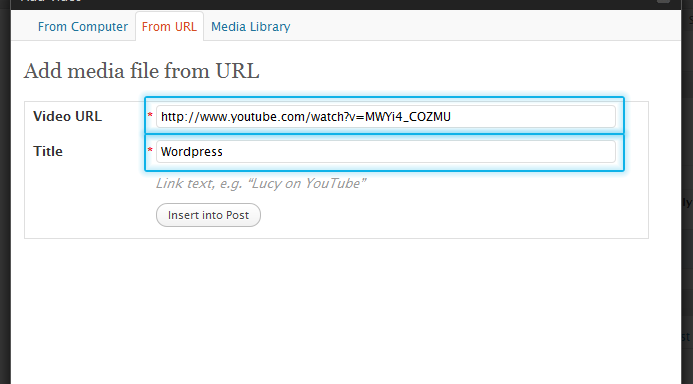
5. This will return you back to your new post page where you can add additional text, videos, images, etc. to your new entry. When you are finished, simply click the Publish button.
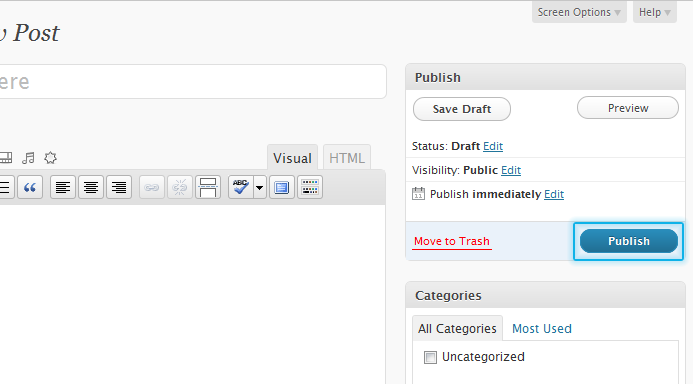
6. You will now receive a confirmation the post has been published and can click the View Post link to see it.
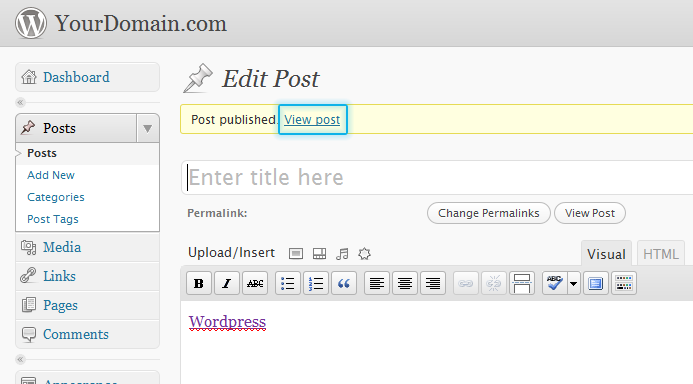
1. From your Wordpress Dashboard, select Posts and then Add New on the left menu.
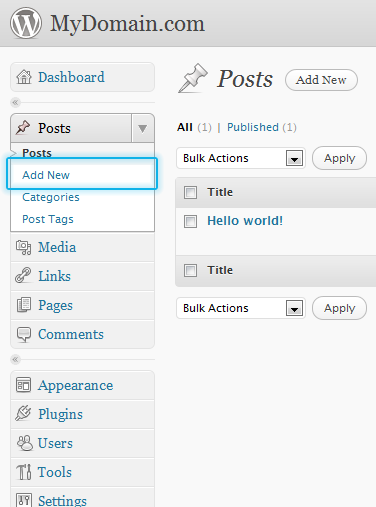
2. On the new post screen, select the Upload/Insert Video icon.
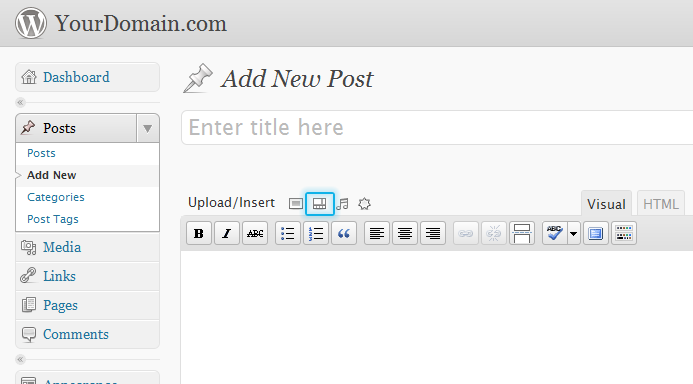
3. From here you have a couple options - upload a video file from your hard drive or enter a URL of a video online to embed. If you want to upload a video from your hard drive, simply select the Select Files button to browse for the video file on your computer. For the rest of this tutorial, we will be adding an online video from Youtube.To do this, you will want to select the From URL tab at the top on this screen.
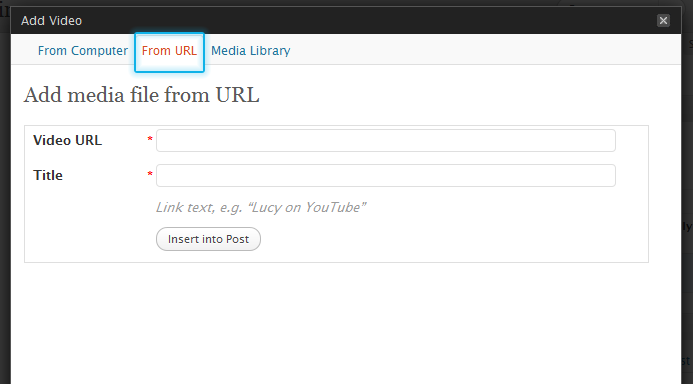
4. Enter the URL (web address) of the video along with a Title and then click Insert into Post.
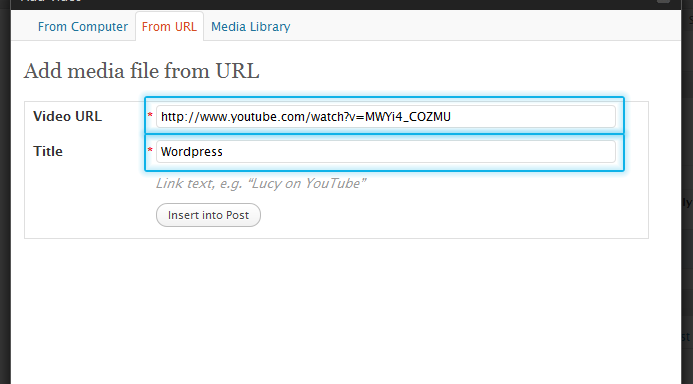
5. This will return you back to your new post page where you can add additional text, videos, images, etc. to your new entry. When you are finished, simply click the Publish button.
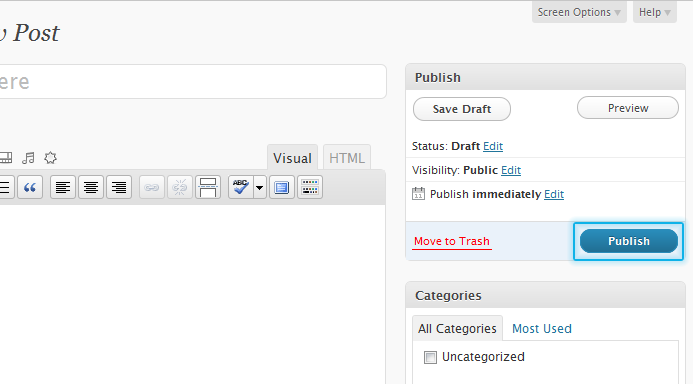
6. You will now receive a confirmation the post has been published and can click the View Post link to see it.