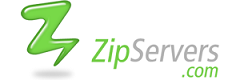- Home
-
Store
- Browse All
- SSL Certificates
- cPanel Cloud Hosting
- Virtual Private Servers
- Single Processor Servers
- Dual Processor Servers
- Outlet Servers
- Website Backup
- Website Builder
- E-mail Services
- Website Security
- SEO Tools
- VPN
- Professional Email
- Site & Server Monitoring
- VPN
- Register a New Domain
- Transfer Domains to Us
- Announcements
- Knowledgebase
- Network Status
- Affiliates
- Contact Us
-
More