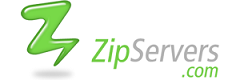You can use cPanel >> Backups >> Full Backup to create a full backup of your cPanel account. The full backup will
include your home directory, databases, email forwarders, and filters.
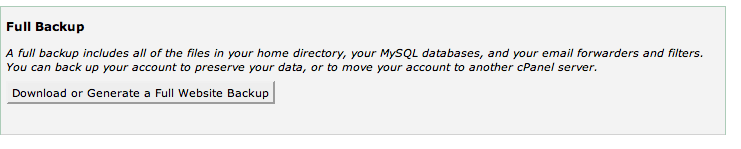
To save a copy of your website to the web server:
- Click the Download or Generate a Full Web Site Backup button.
- Select Home Directory from the Backup Destination heading.
- Enter your email address.
- Click the Generate Backupbutton. You will receive an email once the backup is complete.
- The date the backup was created appears in the filename (which
begins with backup-MM-DD-YYYY). The file will be stored as a “tar ball,”
or compressed data file, with the file extension.tar.gz.

- The date the backup was created appears in the filename (which
- Click the Download or Generate a Full Web Site Backup button.
- Under Backups Available for Download, select the backup file you’d like to save to your computer.
- It will be saved as a “tar ball,” or compressed data file with the filename extension
.tar.gz. The date the backup was created appears in the filename (which begins with backup-MM-DD-YYYY).
- It will be saved as a “tar ball,” or compressed data file with the filename extension