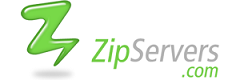How to install Joomla?
In this section you will learn how to install Joomla through Fantastico Autoinstaller.
To start with the installation log into your cPanel and click the Fantastico De Luxe icon. You can learn more about cPanel from our cPanel Tutorial.
Find the Joomla 1.5 link on the left side of the screen and click it.

Then click New Installation.

In the following form you will have to type in some information about your future Joomla website.

You will have to specify the following information:
- Install in directory - this determines the address where your Joomla installation will be accessible at. If you want to use Joomla for your home page (e.g. www.yourdomainname.com) just leave this field blank.
- Admin access data - the username and password for accessing the administration panel of your Joomla installation.
- Admin e-mail - your e-mail address
- Admin full name - your full name
- Site Name - the name of your website that will be displayed on the front page
- Install Sample Data? - whether sample data should be installed to your Joomla. The sample data includes sample menu items and articles. If you are new to Joomla, we strongly advise you to install the sample data.
Once you have filled in the form, proceed by clicking on the Install Joomla 1.5 button. You will be asked to confirm the installation on the next page.
At
the end of the installation you will receive information on how to
login to your administration panel. You should bookmark the address of
the administrator panel (e.g. www.yourdomainname.com/administrator) and
remember your login credentials.